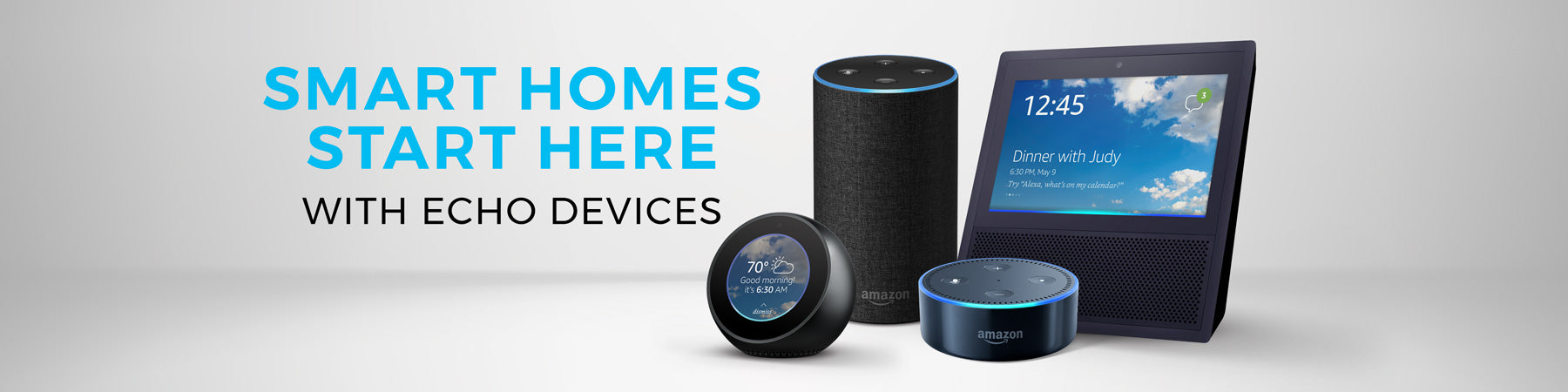
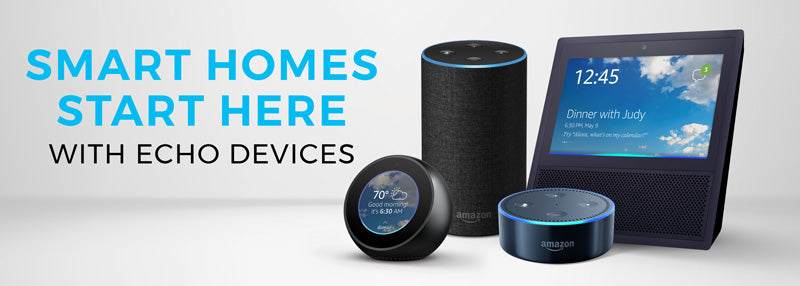
Alexa is a cloud-based voice service from Amazon. Alexa is the brain behind Amazon Echo and other Alexa-enabled devices. Using Alexa is as simple as asking a question—just ask, and Alexa will respond instantly.
Meet Amazon Alexa
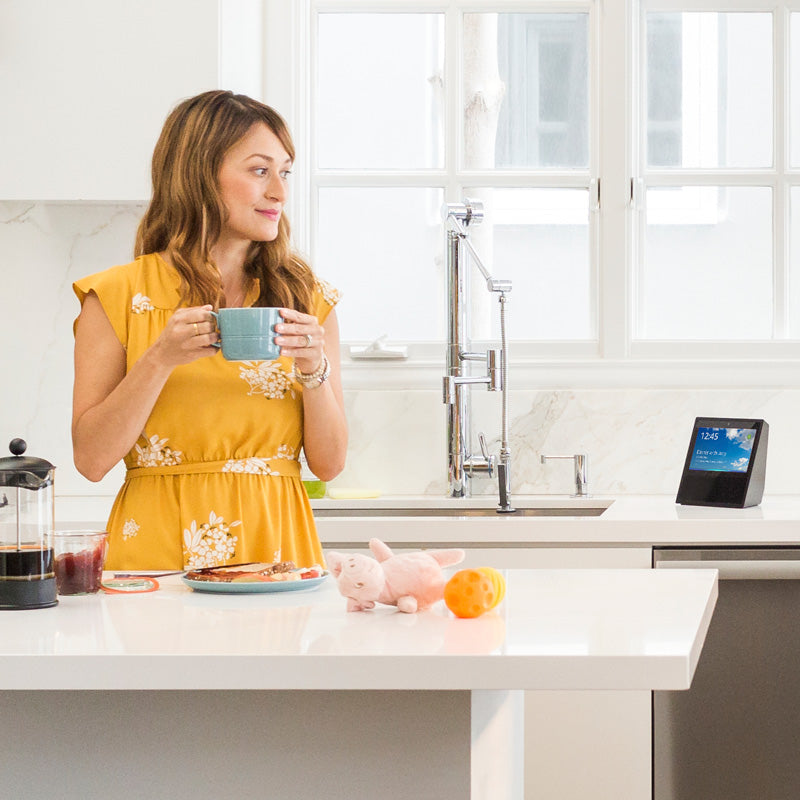
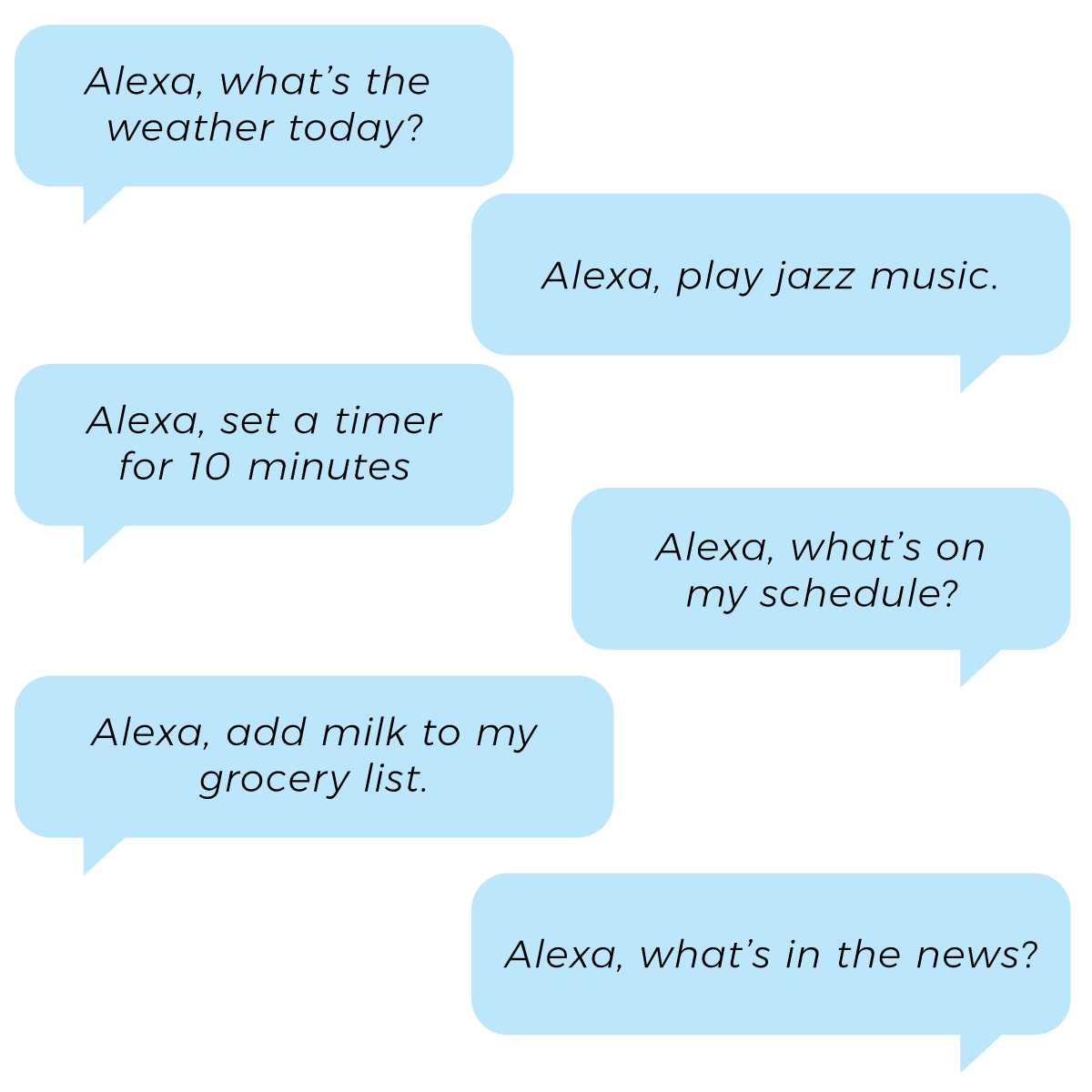
You can talk to Amazon Alexa on your Echo devices. With Alexa, you can ask to play music, hear the news, check weather, control smart home devices, and more. Alexa lives in the cloud, so it’s always getting smarter, adding new capabilities that are delivered to your device automatically. Using Alexa on your Echo devices is simple and hands-free – just ask, and Alexa will respond instantly.
Smart Home Devices
Alexa makes your smart home feel like it was made just for you. Seamless integration means your thermostat, security system, smart outlets, and amazing appliances connect with you any time of day or night.
Amazon Alexa Skills
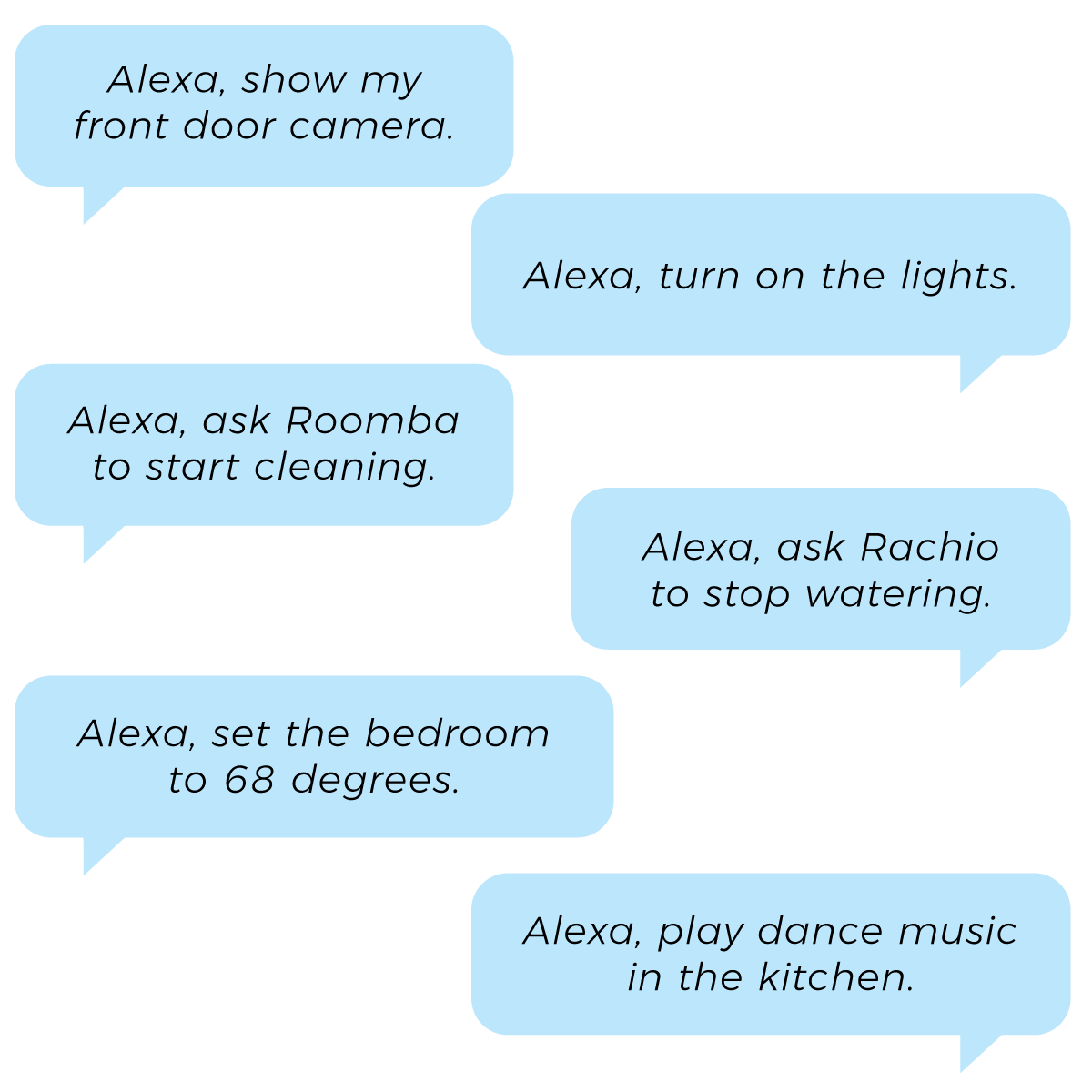

Skills add new capabilities that allow you to create a more personalized experience with your Amazon Echo, Amazon Fire TV, and other Alexa-enabled devices. Skills let you receive flash briefings, order food, request a ride, track your fitness, and more.
Create an Alexa Routine
Asking Alexa for the same series of skills every day? Create a single command that performs a routine: a set of tasks that happen in quick succession. For example, "Alexa, goodnight" might mean lock the doors, dim the lights, start the dishwasher, and turn on the morning alarm clock.

How to set up your Alexa Routine:
1. Ensure all the devices you want to include are on and connected to Wi-Fi
2. Download the Alexa App and the manufacturer’s app, if you haven’t already, and ensure your devices have been added in the Smart Home section of the Alexa App
3. Open the Alexa App, tap on the menu and select Routines
4. Tap the plus sign (+) in the upper-right corner
5. Tap When this happens
6. Tap When you say something
7. Type the phrase you would like to use as a command, such as “Alexa, set the mood”
8. Exit the keyboard and tap Save
9. Tap Add Action
10. Tap Smart Home
11. Tap Control Device or Set a Scene*
12. Tap the name of the smart home device or Scene you want to add
13. Tap Add
14. Repeat steps 9-14 for all devices you want to include in the Routine
15. Finally, tap Create and enjoy
